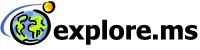|
- External User - Register for explore.ms
- Internal Microsoft User - Register for explore.ms
- System requirements for explore.ms
External User - Register for explore.ms
Note: Microsoft users wanting to register? Please read How does a Microsoft employee register for explore.ms?
- If an external registrant has already signed-in to Windows Live ID:
- Navigate to https://www.explore.ms and click on the "Register for explore.ms" link.
- User will be delivered an explore.ms registration page.
- Complete the registration page and click the "submit" button.
- Since registrant is an external user, their user admin will be requested, via email, to activate and profile this new user for explore.ms
- Once an external registrant's user administrator has successfully activated and profiled this new user, the new user will receive an email notification indicating they have been activated.
- If an external registrant has not signed-in to Windows Live ID:
- Navigate to https://www.explore.ms and click on the "Register for explore.ms" link.
- User will be prompted to sign-in to explore.ms. Sign-in with your Windows Live ID credentials.
- Complete the registration page and click the "submit" button.
- Since registrant is an external user, their user admin will be requested, via email, to activate and profile this new user for explore.ms
- Once an external registrant's user administrator has successfully activated and profiled this new user, the new user will receive an email notification indicating they have been activated.
- If an external registrant does not yet have a Windows Live ID account:
- Navigate to https://www.explore.ms and click on the "Register for explore.ms" link.
- User prompted to sign-in to explore.ms. Click on the "Sign Up Now" button.
- User will be routed to the explore.ms Windows Live ID registration page. Complete the explore.ms registration page and click "I agree" button.
- User will then receive an "explore.ms Windows Live ID registration complete" confirmation. Click "continue" button.
- Registrant will then be delivered an explore.ms registration page.
- Complete the registration page and click the "submit" button.
- Since registrant is an external user, their user admin will be requested, via email, to activate and profile this new user for explore.ms
- Once an external registrant's user administrator has successfully activated and profiled this new user, the new user will receive an email notification indicating they have been activated.
Top of Page
Internal Microsoft User - Register for explore.ms
Note: External users wanting to register? Please read Register for explore.ms (external)
If a registrant has already signed-in to Windows Live ID:
- Navigate to https://www.explore.ms and click on the "Register for explore.ms" link.
- The registrant will be delivered an explore.ms registration page. This is the external registration page. Do not complete this page.
- Click the link that states "Internal Registration".
- The registrant will then be delivered the Internal User Registration page. User needs to complete the registration form and click the "Register for explore.ms" button.
- The registration is confirmed and mail is sent to the manager of the registrant for approval of the registration request.
- Once manager approves the request the registrant will be able to access Explore.ms.
If a registrant has not signed-in to Windows Live ID:
- Navigate to https://www.explore.ms and click on the "Register for explore.ms" link.
- User prompted to sign-in to explore.ms. Sign in to explore.ms. (All @hotmail.com and @msn.com e-mail addresses are Windows Live ID Credentials)
- Once signed into explore.ms, the Microsoft registrant will be delivered an explore.ms registration page. This is the external registration page. Do not complete this page.
- Click the link that states "Internal Registration".
- The registrant will then be delivered the Internal User Registration page. User needs to complete the registration form and click the "Register for explore.ms" button.
- The registration is confirmed and mail is sent to the manager of the registrant for approval of the registration request.
- Once manager approves the request the registrant will be able to access Explore.ms.
If a registrant does not yet have a Windows Live ID account:
- Navigate to https://www.explore.ms and click on the "Register for explore.ms" link.
- User prompted to sign-in to explore.ms. Click on the "Sign Up Now" button.
- User will be routed to the explore.ms Windows Live ID registration page. Complete the explore.ms registration page and click "I agree" button.
- User will then receive an "explore.ms Windows Live ID registration complete" confirmation. Click "continue" button.
- Registrant will then be delivered an explore.ms registration page. This is the external registration page. Do not complete this page.
- Click the link that states "Internal Registration".
- The registrant will then be delivered the Internal User Registration page. User needs to complete the registration form and click the "Register for explore.ms" button.
- The registration is confirmed and mail is sent to the manager of the registrant for approval of the registration request.
- Once manager approves the request the registrant will be able to access Explore.ms.
Top of Page
System requirements for explore.ms
- https://www.explore.ms/clientreq.aspx provides detailed instructions on how to configure your computer for explore.ms.